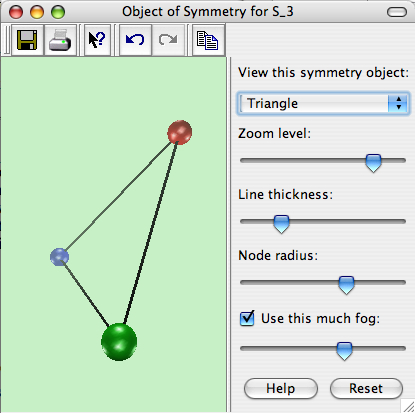
This page documents the interface for the large view of an object with symmetry. A symmetry object is one of Group Explorer's four visualizers, all of which can appear either in help windows, sheets, or in their own windows. When they appear in their own windows, this is refered to as a "large view," and you can read about it in general here. This page concentrates specifically on the differences between a large view for symmetry objects, as compared to the other visualizers.
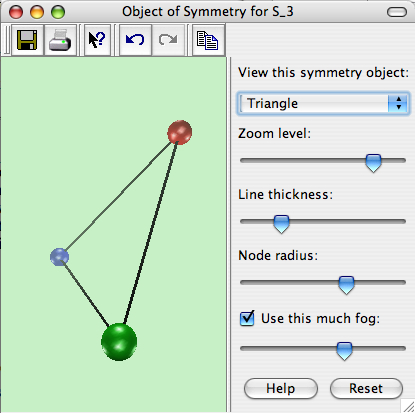
A symmetry object (unlike multiplication tables and cycle graphs) is a three-dimensional structure. Thus you can click and drag on the view to rotate it in three-dimensional space. This lets you see all sides of the object, and seeing it in motion can give you a better mental picture of it.
Note that because objects of symmetry are three-dimensional, the note on graphics hardware acceleration applies.
Some groups have more than one object of symmetry defined for them. For this reason, the topmost portion of the control pane on the right side of a large view for symmetry objecst allows you to choose which of the symmetry objects you wish to view. You choose from a list, as shown in the picture below.
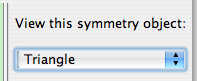
In this illustration, the triangle is selected, but the user can click on it to open a list. Some groups only have one symmetry object on this list, but others have several. Choosing one changes the view immediately.
The remainder of the controls in the right side of the large window for symmetry objects are described in the help page for three-dimensional controls.
The most notable change in objects of symmetry since the last version of Group Explorer is that you can no longer manipulate them using what was called "The Navigator." A replacement for this lost feature is planned for future releases in the Group Explorer 2.0 family.
Quick help links:
Contents | Getting Started | Tutorials | User Manual | Miscellaneous Reference
GE terminology | Help on help